AlexandraTapestrySupport
Admin-
Posts
86 -
Joined
-
Last visited
-
Days Won
7
Content Type
Profiles
EYFS Articles
Local Authority
Newsletters
Topic support
Book recommendations and reviews
Courses and events
Vacancies
Help documents
News items
Tapestry Newsletters
Podcasts
Tapestry Import
Forums
Downloads
Events
Gallery
Store
Everything posted by AlexandraTapestrySupport
-
Hi @Stephen Crawford, We're pleased to let you know that it's now possible to search within assessment frameworks and flag sets on the Android app! Please just make sure that you have the latest app version installed (5.0.0) and then you'll see the search function in the top left of the relevant pages. Best wishes, Alexandra
-
If your child's setting have decided to share Care Diary entries with you, then you can access the feature on the Android app by navigating to the Care Diary tab at the bottom. Here you'll be able to see the current day's Care Diary entries for your child that the setting have allowed you to view (1). If you'd like to view entries from previous days then you can click the arrow to go back a day (2), or tap on the date (3) which will open up a calendar view where you can navigate to any previous date. Select the preferred date (4) and click on 'OK' (5). You will then be able to see entries added on that date. As well as Care Diary entries, you will also be able to access Care Diary comments by clicking on the 'Comments' button (6). A red icon will notify you of unread comments. On the comments page you will be able to see comments from the last 7 days, shared between yourself and your child's setting. You can view comments (1) and add your own (2). You'll be able to see the date of each comment (3), and, similar to the entries page, you can navigate to a previous day (4). If you have more than one child on the account then by default you will be viewing the entries and comments for both children together (1). If you'd like to view the Care Diary for one child at a time then click on the down arrow (2), select the child (3), and click 'Done' (4). Back to Tutorials Page
-
Electronic Registers
AlexandraTapestrySupport replied to Ciara_Rush's topic in Weavers Future Development Suggestions
Hi Ciara, We're pleased to let you know that Tapestry’s Online Register is now available! You can access our tutorials for this below: Online Register Online Register export We’re not quite ready to release it on the apps yet, but we know many of you will be keen to explore, so we are releasing it as a ‘beta’ to start with. This means that whilst the released functionality has been fully tested and you are welcome to start using it, you may see some tweaks over the next few months - most notably, it becoming available on the apps. In the meantime, you can use the browser version of Tapestry on your mobile devices to access the Online Register. This video shows you how. Best wishes, Alexandra -
Register
AlexandraTapestrySupport replied to Emma_t12's topic in Weavers Future Development Suggestions
Hi all, We're pleased to let you know that Tapestry’s Online Register (beta) is now available! 🙂 You can access our tutorials for this below: Online Register Online Register export We’re not quite ready to release it on the apps yet, but we know many of you will be keen to explore, so we are releasing it as a ‘beta’ to start with. This means that whilst the released functionality has been fully tested and you are welcome to start using it, you may see some tweaks over the next few months - most notably, it becoming available on the apps. In the meantime, you can use the browser version of Tapestry on your mobile devices to access the Online Register. This video shows you how. Best Wishes, Alexandra -
Attendance Register
AlexandraTapestrySupport replied to carolyn_cresswell's topic in Tapestry user conversations
Hi Julie, Thanks for the feedback. We're so glad to hear that! Unfortunately this isn't something that we're currently working on. But I've made a note of your suggestion for this and fed it back to the team to discuss as a future addition to Booking. Best wishes, Alexandra -
Attendance Register
AlexandraTapestrySupport replied to carolyn_cresswell's topic in Tapestry user conversations
Hi anju, It's now possible to add an additional column of booking notes to your daily printable register 🙂 this will include notes you recorded when creating extra bookings or planned absences, or stay blank to add notes in by hand. You can find this option from the Print Register page. Under Layout Options select the daily format, and then 'Booking Notes' under Optional Fields. Best wishes, Alexandra -
If you've added your own Bespoke Frameworks to Tapestry (see our tutorials here for information on how to do this), then you can track them through our Thoroughness tracking screens. There are two screens: Individual View and Group View. We're going to start by looking at the Individual View first; if you'd like to go straight to the Group View screen then you can jump to it here. To access any of our tracking screens you'll need to be set up as a manager user. Individual View Go to 'Tracking' (1), 'Bespoke Frameworks' (2), and then select 'Individual View' (3). At the top of this page you'll see a section of filters where you'll need to make a few selections to view your preferred data. Firstly you have a period filter (1); you can choose to view data for a 'Select Period' including the year and assessment period you have set up on Tapestry (if you need to set up your assessment periods then have a look at this tutorial). Alternatively, you can view a 'Full History' of the data, or a 'Custom period' where you'll need to enter the period start and end dates. Next, you'll be able to choose one of your enabled Bespoke Frameworks (2), and then select the child (3). Finally you'll need to select at least one column type to display data for (4). The 'Number of Times Selected' column will show you the number of times each part of your framework has been selected in observations, and the 'Scales' column shows your frameworks scales and the number of times each one has been selected in observations. You can also reset your filters if needed (5). Once you have selected your child and framework, depending on the columns you have made visible, you'll see the below screen. Here you can see your framework components across the left hand side (1) and your scales across the top (2). The numbers indicate how many observations there are for the relevant column heading. For example, we can see that Abby has four observations that have the statement "Use relevant strategies to build their vocabulary" selected (3), two of which have the scale "On track" (4). You can export this tracking screen into a CSV file by clicking on the export button in the top right (5). If your Bespoke Framework has lots of components you may see an option to 'Show More' (1) at the bottom of the page. This display further components that don't already show on the page. To go back to your first components, you can select the 'Previous Page' (2) button that will now be showing at the top of the page. If you click on one of the numbers you'll see a popup box with a snapshot of the relevant observation/s. If you'd like to view the observation in more detail then you can select the title, and the observation will open in a new tab for you. Group View To access the Group View, navigate to Tracking (1), Bespoke Frameworks (2), and then select Group View (3). To view certain data you can select your filters at the top of the page. Similar to on our Individual View, here you'll be able to specify which period to view data for (1); choosing between a certain year and assessment period you have set up on Tapestry (if you need to set up your assessment periods then have a look at this tutorial) from the 'Select Period' option, or you can view a 'Full History' of the data, or select a your own period start and end dates from a 'Custom period'. The next filter option is to select one of your enabled Bespoke Frameworks (2). Under this you have a few different options to view data for certain categories of children (3), including: Cohort, Group, Key Person, Gender, Season Born, SEN, EAL, Free School Meals, or Pupil Premium. Finally, to view data, you'll need to select at least one visible column (4). The 'Number of Times Selected' column will show you the number of times each part of your framework has been selected in observations, and the 'Scales' column shows your frameworks scales and the number of times each one has been selected in observations. You can also reset your filters if needed (5). Once you have chosen your filters, and depending on what you've selected, you'll see something similar to the screen below. Across the top you can see the children's names (1) and use the scroll bar to scroll across and view all children on that page (2). If you have more children than can be displayed, then you can change page in the top left (3). Similar to the Individual View, you'll find your frameworks components across the left (4) and your scales at the top (5). The numbers show how many observations that child has with the component, relevant to the column. For example, the statement "Articulate and justify answers, arguments and opinions" has been selected in three of Abby's observations (6), with the scale "On Track" having been selected in one of those observations (7). To export a CSV file of this tracking screen just select the 'Export CSV' button at the top (8). Again, depending on the size of your Bespoke Framework, you may need to click on 'Show More' (1) to view more components. After doing so, you can select 'Previous Page' (2) to go back to the first components showed. Clicking on a number will bring up a popup box with a snapshot of the relevant observation/s. You can select the title to view the observation in more detail in a new tab. And that's it! We hope you find these Thoroughness tracking screens helpful. If you have any suggestions or queries please get in touch at customer.service@eyfs.info, and we'll be happy to help. Go back to Main Tutorials Page
-
Attendance Register
AlexandraTapestrySupport replied to carolyn_cresswell's topic in Tapestry user conversations
Hi anju, I'm afraid it's not possible to edit registers in this way. But thank you for the suggestion - I've passed this on to the development team. And yes, invoicing is something we'll be adding to our Management System in time 🙂 I've noted your interest in this feature so we'll be in touch to let you know once it's released! Best wishes, Alexandra -
Hi Stephen, Thanks for getting in touch. It's great to hear that the search function is beneficial for you! Our Android and iOS apps are developed independently, so unfortunately some smaller features like this can be missed. But I've passed on your feedback to our developers so we can look into adding this function elsewhere 🙂 Best wishes, Alexandra
-
If your child is being assessed against the Cherry Garden Branch Maps framework on Tapestry and you have been permitted to view the assessments, then you'll be able to access The Cherry Garden Orchard. This is a great place for you to view a graphical representation of your child's progress. To access this you'll need to login into the browser version of Tapestry, and then head to the 'Children' tab at the top. Click on the name of your child that you'd like to view this for (1), and then select 'Cherry Garden Orchard' (2). This will take you to the Cherry Garden Orchard. You'll be shown instructions on using and navigating the Orchard. So once you've read these you'll just need to click on 'Let's explore!' to enter. Here is the main Orchard view where you can see the four areas of learning that your child can by assessed in. To view their progress in an area just click on the corresponding sign. Here I'm going to select 'Communication, Language and Literacy' to explore this area. Clicking each area can reveal one of two things: if your child is working in Branches 5-10 you'll see a cherry tree with a branch for each strand within that map; or if your child is working within branches 1-4 you'll see a flower pot for each strand within that map. If you'd like to familiarise yourself with the different Cherry Garden Branch Maps then you can view and download them from the bottom of our Cherry Garden info page here. After clicking on 'Communication, Language and Literacy' a tree has grown and I can see the four strands within this area. Just click on a branch to take a closer look. Here I'm going to look at Language & Communication. Each leaf represents a statement within that strand, and you can click on the leaves to view the corresponding observations or a note if the assessment was made as part of the Baseline. You can use the 'Close' and 'BACK' buttons to navigate back to the main Orchard view. Once here again I'm going to click on the 'Personal, social and emotional development' area. So as we have flower pots, we know the child's working within branches 1-4. To view your child's progress in a specific strand click on the correlating flower pot to see their learning flower grow. The petals on a flower represent a statement. They will grow darker with more evidence, and longer as your child becomes more secure. Again, just click on a petal (1) to see those relevant observations or assessment from the Baseline. Don't forgot that at any point in the Orchard you can use the camera button to take a snapshot (2). Back to contents page
-
In this guide we'll show you how to change, or add an additional Tapestry account, that you use to log in to your linked CPD account. You can think of our CPD account as a shell, with your courses and personalised settings etc., that you can attach with different Tapestry log ins. This will be useful if you've changed school or have a new Tapestry account set up, but want to keep your CPD account and courses. The first thing you'll need to do is login to Tapestry CPD with the details you've been using up to now. Please note, the Tapestry account those details are linked to will need to be active. Once you've logged in, click on your name in the top right (1) and select 'Preferences' (2). From here go to 'Linked logins'. This page will show you all of the Tapestry accounts that are currently linked to your CPD account. So for me, you can see that there's only one Tapestry account that I can use to login to my CPD account with (1). To add an additional Tapestry account click where it says to link (2). You'll then be taken to the Tapestry login page again. Here you just need to enter the details of the new Tapestry account that you'd like to link (1), and then 'Log in' (2). This will take you back to the original CPD account where you can see the link has been successful (1). In my case, you can see the other Tapestry account has been added (2). So from now on, when I go to Log in to my CPD account I'll be able to login using either of these Tapestry logins. If you want to remove a linked Tapestry account then you can do so by clicking on the bin at the end of the row (3). If you have any questions about this or Tapestry CPD then send us an email at customer.service@eyfs.info and we'll be happy to help. Go back to Main Tutorials Page
-
The first thing you'll need to do is log in to Tapestry CPD. If you're not sure how to do this, you can have a look at our tutorial here. Or if you're new to Tapestry CPD then you might also want to check out our CPD overview tutorial, which you can find here. But for now, back to enrolling onto a course! After you've logged in you'll be taken to the Dashboard where you can see all of courses that you're currently enrolled on under 'My courses' at the sides (1) and under 'Course overview' where you can also see your progress at a glance (2). To enrol on a new course just head to 'Site home' from the menu (1) to view all of the available courses. You will find them under 'Our Courses' (2), or you can use the categories (3) or search function (4) to narrow down the courses or search for something specific. Just click on the course you'd like to view. You'll then be taken to the course overview where you can see information about the course (1), a breakdown of what's covered in each module (2), and the expected time to complete the course (3). If you'd like to preview a section of the course you can just click into it. Then to enrol onto the course you just need to click the cog at the top right of the course and select 'Enrol me in this course' (4). Once you've selected to enrol onto the course you'll see the enrolment information about the course. Some courses may require a key to enrol (1), otherwise just click on 'Enrol me' (2). You'll then be taken back to the course overview where you'll have confirmation about your enrolment (1). At this point you should also receive an email welcoming you onto the course - please keep an eye on your junk folder for this. When you complete course sections you'll now be able to track your progress (2). And that's it! If you have any questions about Tapestry CPD we'll be happy to help over at customer.service@eyfs.info. Go back to Main Tutorials Page
-
Issues with new flags
AlexandraTapestrySupport replied to finleysmaid's topic in Tapestry user conversations
Hi finleysmaid, Just to let you know we've now added a 2 year check report template on Tapestry for the new EYFS 🙂 You'll be able to find this in the Reports Overview section alongside the other templates, under 'EYFS 2021 Two Year Check'. We hope you'll find this useful! Best wishes, Alexandra -
If you've been permitted by your child's setting (school, nursery, childminder etc.), then you'll be able to reply to an observation with another observation. This can be useful if you'd like to reply privately to a group observation, or reply with more details than a comment will allow (such as with media or a document). Firstly, you'll need to go to the Observations tab (1), and click on the observation you'd like to reply to (2). At the bottom of the page, click on the action 'Reply with an Observation'. You'll then be taken to a page where you can create a new observation. See our tutorial here for a more in-depth look at creating an observation. Your child/ren from the original observation will already be selected (1); but if you have more than one child on Tapestry then you can change the child/ren in the reply by clicking on 'Select Children' (2). Then fill out the observation as usual, with a Title and Notes (3), and adding Media or Documents (4) if you'd like. At the bottom, under 'Links', you'll you see that it's linked to the original observation that you're replying to (5). Once you're happy with your reply, click on 'Save' (6) either at the top or bottom. You'll then see your observation complete with a link (1). You can click on 'Show full list' (2) to see more information about the link (3). And that's it! When you go back to the Observations feed, you'll be able to see the observation/s with an eye to indicate a link. Back to contents page
-
Day care diary
AlexandraTapestrySupport replied to Sarah_Church's topic in Weavers Future Development Suggestions
Hi Keyup, Just to let you know that we've now introduced a new Care Diary/Accidents setting where full staff members, alongside managers, can now approve accidents. This is not permitted by default, but can be permitted by going to Control Panel > User Permissions > Staff > Care Diary (or 'Accidents' if you have Accidents only enabled) > Approve accidents entered by staff. I hope you find this useful 🙂 Best wishes, Alexandra -
This tutorial will show you how to add flags to observations using the Tapestry Android app. The first thing you'll need to do is make sure that you have flags enabled. This can only be done by a Manager using the browser version at tapestryjournal.com as they'll need to access the Control Panel. For information on how to do this please see our tutorial on Enabling Flags. Once you have flags enabled and have logged into the app, click on '+' at the top to add an observation. You can make any of the changes to your observation, such as adding a title or changing the status, and then add a flag by tapping on 'Select' in the box with 'Flags' in it (1). If you have the EYFS 2021 Flag set enabled you'll also see a reference material section you can tap on (2), with links to relevant information to support your observations. Once you select 'Flags', You'll then see all of the available flags that you have enabled. You can click on any of the relevant flag sets to view and select them for the observation. In this case I'm going to select a flag from 'EYFS 2021'. When viewing the specific flag set you'll see another shortcut to the reference material (1), and you can tap on the star icon (2) to favourite this flag set so it will show at the top of the Flags screen for quick selection. Once you've made your selection by ticking the flag set and relevant area/s (3), tap on "Done" (4) at the top of the screen. You'll see an overview of the flag set(s) that you've selected for this observation (1). If you're happy with the selection then just click on "Done" (2) to return to the observation. Then you'll be able to see the observation overview with the flag added (1). If you're happy with this then just select "Upload" (2), and that's it! Back to Main Tutorials Page
-
Hi joyfulspirit, It sounds like Memos would be the best thing for this. They aren't added to a child's journal and you can tag specific children for just their relatives to see, and even upload documents if needed. The Memo will need to be saved on the browser version of Tapestry first, and then comments can be added on the app. You can refer to our tutorial for setting up and adding Memos here 🙂 Best Wishes, Alexandra
-
key person
AlexandraTapestrySupport replied to AliceinWonderland's topic in Weavers Future Development Suggestions
Hi AliceinWonderland, The ability for relatives to see their child's key worker is something we're looking into adding to Tapestry! So I've made a note of your interest about this, and we'll let you know once it's possible 🙂 Best Wishes, Alexandra -
Information system
AlexandraTapestrySupport replied to MarshaD's topic in Weavers Future Development Suggestions
Hi MarshaD, I'm afraid it won't be anytime soon. It's a large feature and depends on many factors, so unfortunately it's not possible to give a timeframe either. But we'll be sure to update you on it's release! Best wishes, Alexandra -
Information system
AlexandraTapestrySupport replied to MarshaD's topic in Weavers Future Development Suggestions
Hi MarshaD and GFCCCC, A management system including invoicing, a register etc. is something we're looking into adding to Tapestry. So we'll let you know when there's been a development on this 🙂 Best wishes, Alexandra -
This tutorial is going to show you how to add flags on the iOS app. The first thing you'll need to do is make sure that you have flags enabled. This can only be done by a manager on the browser version as they'll need to access the Control Panel. For information on how to do this please see our tutorial on Enabling Flags. Once you have flags enabled and have logged into the app, click on "+" at the top to add an observation. You can make any of the changes to your observation, such as adding a title or changing the status, and then add a flag by selecting "Pick flags". You'll then see all of the available flag sets that you have enabled. You can click on any of the relevant flag sets to view and select them for the observation. In this case I'm going to select a flag from the EYFS 2021 flag set. Once you've made your selection by ticking the relevant area/s (1), click on "Done" (2) at the top. Then you'll be able to see the observation overview with the flag added (1). If you're happy with this then just select "Upload" (2), and that's it! Back to Main Tutorials Page






















































