We are no longer supporting Internet Explorer for security reasons, please use an alternative browser.
-
Posts
1,005 -
Joined
-
Last visited
-
Days Won
9
Content Type
Profiles
EYFS Articles
Local Authority
Newsletters
Topic support
Book recommendations and reviews
Courses and events
Vacancies
Help documents
News items
Tapestry Newsletters
Podcasts
Tapestry Import
Forums
Downloads
Events
Gallery
Store
Everything posted by EmilyTapestrySupport
-

Emergency contacts
EmilyTapestrySupport replied to thelearningtreederby's topic in Weavers Future Development Suggestions
Hi, I'm afraid we don't have a specific area for this at the moment on Tapestry, but it is on our list of things to add to Tapestry so we will keep you updated with any progress we make. :) Thanks, Emily Tapestry Support Team -
This walkthrough will cover how we recommend taking the orders from parents if ordering printed journals in bulk. It is for staff at schools and settings who: Are located outside the UK Are intending to make an order of 20 or more children’s journals, and Will be letting the parents/carers decide whether they would like a copy/several copies of the journal and passing on the costs to them. The steps we'll go through are as follows: Decide on how much you’d like to charge for the journals. Export the finished journals into PDFs Distribute the order form and price list so parents can decide if they’d like to buy Collect the orders and payments from families Order the journals Distribute them. 1. Decide on how much you’d like to charge for the journals. The discount we’re offering on large orders of journals mean they’ll be paying significantly less than if they ordered individually. Because of this, and because it is a little bit of work for you to order them we recommend you add a small fee on top to go towards the school. We have recommended a fee of £7.05 per journal. This still gives parents the bulk of the saving (£8+) and the 5p means if a parent wants to order multiple copies, the maths is a bit easier! If you’d like to increase or decrease that though that is completely up to you. When the journals are purchased you will only be charged the cost of the journal + £5 per book for delivery, so anything on top can be kept by you. You can see the prices you’ll be charged (cost of book and delivery), and the prices we recommend you charge (price with fee for the school), below. Price list - cost of book and delivery only.pdf Price list - includes fee for school.pdf 2. Export the finished journals into PDFs It is really important to only do this step when you know the journal is complete. This is because any observations added to the journal after it's been exported won't be included. We have written a short advice article, which you can find here, which covers everything we recommend checking before exporting children's journals to become printed books. Once you're happy the child's journal is complete, you can then export their journals in bulk by following the instructions in this tutorial. If you delete children after exporting their journals and realise there is a mistake with their journal, don't worry, you can export another copy of their journal within 90 days of selecting to delete them on your account. To find them just use the the 'inactive' filter at the top of Manage Children page. 3. Distribute the order form and price list so parents can decide if they’d like to buy You can use our order form template linked below, or create your own, to distribute to parents. Order Form International Schools.pdf There are a few different ways you can share the form with parents: Add a memo to Tapestry Print off the order form and price list to physically hand out Share by any other means To help you with this we've created two different kinds of memo and letter templates, depending on whether you want to add an additional fee to the price to charge parents for the books or not. Memo and Letter template - information only.docx Memo and letter template - with additional charge.docx 4. Collect the orders and payments from families Now you'll just need to wait to receive the completed order forms and payments from parents. You can add orders to your cart within Tapestry as they come in if you like as they will stay saved. 5. Order the journals Once parents have returned their completed order forms and you've received payment from them, you can add children's journals to your cart within Tapestry. Make sure to check you are happy with the child's journal when you add it to your cart as you won't be able to make any changes once the order has been placed. You can always re-export a child's journal if you need. This tutorial talks you through the whole process of adding the journals to your cart within Tapestry, and then placing and paying for your order with Group Hugs. Once you've completed your order you'll just need to wait to receive it! Group Hugs will communicate to you how long this should take and also when your order has been dispatched. 6. Distribute them Once the printed books have arrived you just need to let parents know and ask them to come and collect their child's book. You may want to use Memos on Tapestry to do this. And that's it! We hope the parents enjoy their new keepsakes.
-
As a school or setting, if you are based outside of the UK, it's possible for you to order printed book versions of children's journals for parents in bulk. This will allow you to benefit from heavily discounted shipping, an average of £25 per book, when placing orders of 20+ books. You can also earn an optional recommended £7 commission on each journal you order. Once you've collected order forms and payment from parents, see this article for information on how you can do this, a manager on your account can then place the order by using your Tapestry account. Please note, to select children's journals to order in bulk, you will firstly need to export them from your account. Take a look at this tutorial for information on how to do this. You can then do this by logging in via the browser version of Tapestry, clicking on your name in the top right-hand corner of the screen and selecting 'Control Panel' from the drop-down. Then, from the 'Control Panel', select 'Printed Journals' from the left-hand menu (1). You will then be presented with 3 further options: 2. Select Journals 3. Printed Journals Cart 4. Previous Orders Click 'Select Journals' to proceed with choosing which journals you want to place orders for. Here you will be presented with a list of children's journals that have been exported on your account (1). To add a child's journal to your cart, you just need to click on the shopping trolley icon at the end of the row of their journal (2). To confirm this has been done, the icon will then temporarily change to a tick (3). As you add children's journals to your cart, you will see the number increase in the 'Cart' button at the top of the list (4). If you add a child's journal is added to the cart by accident, you can remove it just by clicking on the shopping trolley icon again. Once you've added all of the children's journals to your cart that you want to order printed books for, click on the 'Cart' icon at the top of the page (1) or select 'Printed Journals Cart' from the left-hand menu (2). At the top of the cart page, you'll see three consent and condition options (1). You won't be able to proceed with the order (2) until you tick each box. Underneath this, you can review your order (3). If you want to check any of the journals you can download them using the down arrow button (4). You can also remove any of the journals by using the bin icon (5), these will then not be included in your order. If you're happy with everything in your cart and have ticked all three consent and condition options (1), to proceed click on the 'Complete Order with Group Hugs' button (2). Once you've to complete the order you'll be then taken through to the Group Hugs site. Here you'll need to enter the email you want the confirmation of the order to go through (1) and your school or setting's phone number (2). You'll need to complete the hCaptcha box to proceed and once you have, click on 'Next step' (4). After this you'll need to choose for each child the quantity of books you want to order (1) and whether you want the book with a hardcover or in paperback (2). You'll also need to check the child's name is appearing correctly as this can't be changed afterwards (3). In case a journal has been added by accident, you can always remove it from the order if needs be as well (4). If a child's journal isn't long enough, under X pages, you will be notified that blank pages will need to be added in order to meet the minimum requirements (1) and you will only be able to purchase the journal as a paperback (2). When you reach the bottom of the page you'll need to firstly choose the cover design you would like to be applied to all the books. Then it will ask you to input your shipping (1) and billing details (2). You can check the order total on the right-hand side (3) and your contact details below the billing details (4). To continue, you'll need to agree to the T&C's of sale (5) and click 'Review order' (6). Finally you just need to check all the order details on the 'Confirm your order' page (1), enter your payment details (2) and click to place your order (3). And that's it! If you have any questions about ordering printed journals in bulk, do get in touch with us by emailing customer.service@eyfs.info.
-
How is the monthly price calculated with annualised invoicing? The calculation is as follows: [schedule's weekly cost] x [weeks] / [months] What happens if there are price changes during a month? If the regular schedule has a rate change occurring mid-month, or has age-based pricing in place, and the child is changing age mid-month, then its effect on the annualised fee depends on where the price change falls in the month. We always base the annualised calculation on what the schedule’s weekly rate was during the first full week of the month. So, if the price change happens after that week, it has no effect on the calculation. Only if it happens to fall within that week will it have an effect. Let’s say we have aged-based pricing in place, a child has a birthday within in a month and the first full week of the month runs Monday 3rd – Friday 7th. There are three different options depending on when a child’s birthday falls: Their birthday is the 1st, 2nd or 3rd of the month – The new price will be used for the whole month Their birthday falls on 4th- 7th of the month – a combination of the old and new price will be used, for example if their birthday is on the 6th it would be as follows: Monday 3rd - Old price Tuesday 4th - Old price Wednesday 5th - Old price Thursday 6th - New price Friday 7th - New price Their birthday falls on the 8th or later, the old price will be used for this month Are extra bookings or extra charges affected? Any ad hoc extra bookings or extra charges are charged separately on the invoice and charge in addition to the annualised fee. Are discounts applied? For fixed fee invoices, discounts are ignored. For annualised invoicing, discounts are applied to the monthly annualised fee, instead of being applied to the individual regular schedule bookings and charges that are covered by that annualised fee. What happens if a child’s schedule changes within a month We always charge a full month and we pick the earliest schedule that falls in that month and use its weekly cost, as if the schedule had covered the whole month. What happens if a schedule doesn’t cover a whole month e.g. a child starts or leaves during the month? For fixed fee and annualised invoicing the whole month is always charged for. If the schedule covers less than the whole month, regardless of whether it is the beginning, end, or middle of the month, we take the weekly fee of that schedule and apply the same annualised fee calculation as if the schedule had covered the whole month. If you need to discount the cost you can either add a negative line item to the invoice to bring the cost down to what you want it to be or you can change to a fixed feed calculation for the month. Will it work if a child has an alternating schedule To calculate an annualised fee we take the child's schedule from the first full week of the month. Therefore if there is another schedule within the month, this will not be taken into account. How are funded hours applied? You can apply the number of funded hours a child receives to their schedule. The total number of unfunded hours are then what's used to calculate the annualised invoicing calculation ([schedule's weekly cost] x [weeks] / [months]). Why is this month's invoice not the same as last month, if we agreed in a monthly fee? We'd recommend checking the following things: Do you have age-based pricing and the child had a birthday which changed their pricing band? Did you have a price change come into affect in that invoiced period? If it's neither of these things, do get in touch with us by emailing customer.service@eyfs.info with details of the invoice and we will look into it for you. We added more sessions this month, but the monthly invoice is the same as previous one. We always base the annualised calculation on what the schedule’s weekly rate was during the first full week of the month so it's worth checking if the extra sessions started within this week. If you need to override the cost for a month all you need to do is: Select the child from the list and go to their 'Finance' tab. Click on the pencil icon in the 'Invoice Calculation' box. Click on the 'New calculation button'. Select the month you want the change to apply to and select the 'Fixed monthly fee' option. You'll then just need to enter the price for that month. Do note that if you want to return to annualised invoicing the following month, you'll need to add a new calculation again and selecting the following month.
-
Before generating your first invoice, we would recommend making sure you have your Invoice Configuration section filled in. This is where you can set what information is displayed in the header and footer sections of all PDFs you generate of invoices on your account. Here you can also the default due date for your invoices, which is the number of days after an invoice is generated that it becomes due. You can read more about how to do this here. Once you've completed these configurations, you can now generate your first invoice. If you want to generate invoices one at a time, then please have a look at the steps in this tutorial. Otherwise, if you want to bulk generate your invoices, go to Management System (1) > Finance (2) > Invoices (3) > and select 'Bulk Invoice' (4). You'll then be presented with a list of children that don't have an invoice within the selected date range. To change the invoice period you can either click on the current month to select a new month (1), or use a custom date range (2). You can also filter the list by room if you'd prefer (3). The invoice date will default to the current day (4) and the due date will generate depending on your due date config settings (5) but if you need to amend either of the dates just click in the relevant box. You will be able to preview the invoices (6), which will open up in a new tab. But if a child doesn't have a set bill payer then you won't be able to generate their invoice here (7) - please look at this tutorial for details on how to assign a bill payer. All children will be selected and you can de-select them if needed by ticking the box next to their name (8). You can 'Cancel' (9) and go back to the previous screen. Otherwise, when you're happy to proceed, click on 'Generate' (10). A popup box will then appear confirming the invoice details (1) and how many children an invoice will be generated for (2). 'Cancel' to make any changes on the previous screen (3) or proceed by clicking on 'Generate' (4). Once all of the invoices have finished generating you'll see a confirmation screen and message about the invoices that were successfully generated and any that could not be, along with the reasons (1). Next, you'll likely want to send them. To do this head to the unsent invoices (2) and follow this tutorial on sending invoices in bulk. (If you want to send invoices individually then you can refer to this tutorial instead.) If you have any questions about this please get in touch at customer.service@eyfs.info. Back to Main Tutorials Page
-
In this tutorial we are going to look at how to navigate the 'Invoice Overview Report' screen. Through here you will be able to see and export a report/s relating to your invoice data. First, start by heading to the Management System tab (1). Then, click 'Reports' (2) and 'Invoice Overview' (3). Here you will see a graph displaying your paid and unpaid invoice amounts. Along the bottom, you will see the month that is the invoice date (1), whether the invoice within that period has been paid or unpaid (2), and along the left hand side the value (3). Hovering over the bar will show you the breakdown of the of the invoice. Along the bottom you can also see the invoice date (1), the total cost of the invoices for that month (2), how much has been paid (3) and how much is unpaid (4). Use the scroll bar along the bottom to move along the months if needed (5). At the top of the screen you can choose to view this data by year (1) or, you can choose a custom month (2). When you choose the month/s, you will see the data appear relating to the period you have chosen. To export the data showing on the screen, select 'Export Table to CSV' (1). Please note, the CSV will only include the data you have selected from the date picker. The CSV layout will appear as it does on the 'Invoice Overview Report Screen' with the invoice date, the total of the invoices, and the paid and unpaid amount. And that is how to navigate the 'Invoice Overview Report' screen. For further support, please contact us at customer.service@eyfs.info. Back to Main Tutorials Page
-
In this tutorial, we will look into the 'Attendance' report feature on Tapestry. If you are using the 'Online Register' feature to sign children in and out of your setting, as well as mark absences, you can now obtain a report that can be used to monitor children's attendance and identify patterns. The 'Attendance' report is accessible by clicking on 'Management System' (1), then 'Reports' (2), and finally 'Attendance' (3). By default, the system generates the attendance report for the current day and for the entire setting. However, you can obtain a report for a period of your choice by changing the date range (1) or using the month picker option (2). Additionally, you can narrow down the results by filtering by 'Room' (3). At the top you will see a graphic which shows your attendance percentage for that period (1) as well as the number of days booked, percentage of days attended and absence percentage (2). It is also possible to see the report results listed by child in a table below, along with the detailed attendance/absences numbers and percentages (3). If you wish to keep a record of the attendance report you've just generated, you can export it as a CSV file by clicking 'Export Table to CSV' (9). That's all for now! We hope you found this helpful. If you have any questions, feel free to reach out to us at customer.service@eyfs.info, and we’ll be happy to help you. Back to Main Tutorials Page
-
This guide covers how to export and print a PDF staff register to use as a Paper Register from the Tapestry Booking system. If you're looking for the Online Staff Register, please refer to this tutorial instead. In order to access and use the staff register you'll first need to set up Booking on your account. So if this hasn't been done yet, a manager can set up Booking by following these steps. To access the register, go to Booking (1) > Registers (2) > Staff (3). From here, you can select the date/s you'd like the register to include (1), and click on 'Layout Options' (2) to change these options: you can choose between a daily and weekly register (3); to include three additional blank rows (4); to have a notes field (5); and whether you'd like staff on the register to be listed by first or surname (6). Once you're happy with your selections, click to generate the register (7). Depending on your layout options, it will look something like this: And that's it! If you have any questions please email us at customer.service@eyfs.info and we'll be happy to help. Back to Main Tutorials Page
-
Hi @Tweetinat, Just to let you know that the partially deleted status is now live on Tapestry. This means when you go to delete a child, you'll see the option is now called 'deactivate'. When you select this, you'll be presented with three different choices, one of which is to partially delete the child. If you choose to partially delete a child, their personal data will be deleted but any data required for financial, attendance or accident reporting will be kept. This tutorial will talk you through this process. Best wishes, Emily
-
Hi, It's now possible to make edits to a photo within the Android app! Once you have uploaded a photo you just need to tap on it and then tap on the paintbrush icon in the top left-hand corner. This will then bring up the editing options. We are still working on adding this functionality to the iOS app. If you are using iOS devices, do let us know and we can keep you updated with any progress we make on adding this. Best wishes, Emily
-

Safeguarding
EmilyTapestrySupport replied to StrawberyTwirl's topic in Weavers Future Development Suggestions
Hi, I'm afraid this is not something we are currently working on adding to Tapestry but it is on our list of things to look into adding and I've feed this back to the development team that this is something you would like to see on Tapestry and how you would like this to work. Thanks for your feedback! Best wishes, Emily -
To split group observations on the Android app you will need to ensure you have updated your app to at least version 5.3.0 to access this feature. If you want to split group observations on the browser version of Tapestry, please have a look at this tutorial instead. Once logged in, tap on the group observation you'd like to split. Then scroll down to the bottom of the screen and tap on the last option at the bottom of the page, 'Split observation' (this option will only appear on group observations). After selecting option to split the group observation you'll then be taken to a screen where at the bottom you will see a list of all the children that are currently included in the observation (1). To split the whole observation just select 'Split All' at the top (2). This will split the observation straight away so each child in the observation will then have their own individual observation. If you want some children to remain in the original observation and you just want to split off a few children, you'll need to use the option 'Split Ticked' (3). To just split off some children from the observation, you'll firstly need select the children you want split off (1) and then just choose the 'Split Ticked' option (2). After you have chosen either option (to split the whole observation or just split off some children), you'll be taken back to the main Threads page and you will now see the duplicated observations in the list. So, that's it! We hope you found this tutorial helpful. Back to Main Tutorials Page
-

Registers - reports by child?
EmilyTapestrySupport replied to Tweetinat's topic in Tapestry user conversations
Hi, I'm getting in touch to let you know the ability to export online register data for children from Tapestry as a CSV is now live! This tutorial talks you through how you can do this from your account. We hope you find this addition helpful. Do let us know if you have any further feedback. Best wishes, Emily -
Hi, Just a quick message to let you know the ability to export online register data for children from Tapestry as a CSV is now live! This tutorial talks you through how you can do this from your account. We hope you find this addition helpful. Do let us know if you have any further feedback. Best wishes, Emily
-
To export data from the Staff Register as a CSV, you will firstly need to navigate to the 'Management System' tab at the top of the screen (1). Then, from the left-hand menu, you'll need to select 'Exports' (2) and in the 'Registers' section (2), choose the 'Staff Register CSV Export' option (3). On the export page you just need to choose what date range you want covered by the CSV (1). By default it will be for the month you are currently in, but you can set the range as whatever works best for you. Then just click on the 'Generate CSV' button (2). The CSV will then be downloaded to your browser or device. When you open the download it will look something like this: So, that's how to export staff register data as a CSV. We hope you found this tutorial helpful! Back to main tutorials page
-
Hiya, We're sorry to hear you are having a few issues with Tapestry at the moment. Please do be assured we do always try and test all updates/changes as thoroughly as possible before they are released. We've not made any changes recently to drafts or how photos are attached to observations on Tapestry, so we can look into these for you could you drop us an email to customer.service@eyfs.info confirming what device/s you are experiencing these issues on and what app version they are running (this can be found at the bottom of the app login screen). In terms of the development matters not appearing on all devices the first thing to check is that you have the latest app version installed on all your devices. We generally find the easiest way to check is to search for Tapestry on the App/Play store and see if the option to update the app is there. If they are all up to date, again could you drop us an email confirming what devices you aren't seeing them on. Hopefully we can do some investigating and get these issues sorted for you so you can get back to using Tapestry smoothly as normal. Best wishes, Emily
-
On Tapestry you can bulk export invoices for an individual child, or for a group of children. There are two ways you can do this: through the Management system on Tapestry or through the Manage Children page on the Control Panel. I'll go through both in this tutorial. Let's start by looking how to do this from within the Nursery Management system on Tapestry. Click on 'Management System' at the top of the page (1) and then once you're in the management system, you just need to select 'Exports' from the left-hand menu (2) and from the export options, choose 'Invoice PDF export' (3). This will link you to an 'Export Invoices' page within the Control Panel. You will now need to select the children you want to export the invoices for. This will bring up a pop-up where you can search for specific children (1). Once you've found the child/ren you want to export the invoices for, you simply need to select their names by using the tick boxes (2). When you're finished, hit 'Done' at the bottom (3). Now that children are selected you will see them listed below (1). You can remove any children selected by accident by clicking on the 'X' button by their name (2). You can also add more children just by clicking on 'Select Children' again (3). To proceed to the next stage, select 'Export' at the bottom (4). The other way to export children’s invoices is from the Control Panel. Any manager can navigate here by clicking on their name in the top right-hand corner (1) and selecting 'Control Panel' from the drop-down (2). Once on the Control Panel, go to the 'Manage Children' page from the left-hand menu (3). From the Manage Children page, select the child/ren you want to export the invoices for from the list (1). When you do this, you will see a pop-up box appear in the bottom right-hand corner. From there, select 'Bulk export invoice PDFs' (2) and press 'Go' (3). This will take you to the same export screen you see if exporting through the management system. Here you can confirm your selection of children (1) and then continue with the export (2). After clicking 'Export' for either method, you will then see a message confirming the invoices have been queued for exporting. To see if they are ready to download straight away, select 'View your Downloads' (1). If they aren’t ready, check again later by selecting “Downloads” from within the Control Panel (2). On your Downloads page, you will be able to see your invoice export (1). The file name will be 'invoice-export-[date you exported the invoices].zip'. Underneath you can see how long you have left to download the invoices (2) and whether any other managers on the account have downloaded it (3). To save the invoices onto your own device/s, just click the 'Download' button (4). The files will be downloaded together as a ZIP file. You will need to extract the invoices from the ZIP file and you can then save them onto a device. Go back to Main Tutorials Page
-
This tutorial will talk you through how to apply a discount to a child within the Nursery Management system on Tapestry. Before you are able to do this, you will firstly need to set up discounts on your account. This tutorial talks you through how to do this. To apply a discount to a child you will need to navigate to 'Management System' at the top of the screen. Then head to 'Children' (1), select a child (2) and click on their 'Finance' tab (3). On the right-hand side you will see the section for discounts. To apply a discount, click the pencil icon (4). From the drop down menu (1), select which discount you want to apply. Once this has been selected, you will see the details of the discount underneath. The discount will apply to future invoices that are created, as confirmed next to the 'i' icon (2). Click 'Save Changes' when you are happy to proceed (3). See the discount added to the child's account (1). To edit or remove a discount just click on the pencil icon again (2) and make the new selection before saving. Go back to Main Tutorials Page
-
In this tutorial we will be going through how to add and edit discounts through the Nursery Management feature. As a setting, you may have different discounts you want to apply to different children. This could be from sibling discounts to staff discounts. Let's get started! Adding discounts Start by going to the 'Nursery Management' tab at the top of the page (1), navigate to 'Config' on the left hand side (2), and then 'Discounts' (3). Any discounts that have already been added will appear on this page (1). To add a discount, select 'Add Discount' (2). In the pop-up box, you can add the details of the discount. Start with the name (1) and then add the discount as a percentage (2). You can also choose to make the discount 'Active' or 'Inactive (3). You may be setting the discount up in advance so may choose to make it inactive for the time being. It will be active by default. Then, you will need to choose which type of booking or charge you would like to apply the discount to (4). You can select as many of these needed. The options are; Bookings on regular schedules, Extra bookings, and Regular schedule extra charges & ad-hoc extra charges. When you are happy with the details, select 'Save Discount' (5). Back on main discount screen, you will see each discount along with its details. You can see the name (1), the percentage of the discount (2), its status (3), and what the discount is applied to (4). To show any of your inactive discounts, tick the box 'Show Inactive' (5). Now that you've added a discount, you will be able to apply it to individual children. Editing discounts To edit a discount, navigate back to Config > Discounts (1). Then, select the pencil icon next to the discount you want to edit (2). When the pop-up box appears, make your necessary changes and click 'Save Discount' when you are done (1). Please note that any changes made to the discount will only affect new invoices for the children with the discount. You will see it updated on the discounts screen. Something else to note is that if you make a discount inactive, then it will be removed from all of the children who have it applied to their accounts. If you make it active again, you will need to return to the children's dashboard and add it again through their finance tab. So that's how to add or edit a discount on Tapestry. This tutorial then talks you through how you can apply a discount to a child. Go back to Main Tutorials Page
-
In this tutorial, we are going to look at how to login to the app version of Tapestry, if your setting has Multi-Factor Authentication enabled. If you have already entered a 2 Factor-Authentication code you shouldn’t be asked again for 30 days, unless your IP address changes (i.e. you’re logging in from a different location). This means that when you login to Tapestry via a web browser using a MFA code, you wouldn't then be asked for a code to login to the app if the device used the IP address as the browser. If you tried to login to your account using a different IP address, you would be asked for a code again. To start, login to the app using your email address and password as normal. You will then be asked to enter the Authentication code which will have been sent to your email address. Be sure to check your junk/spam folder in case it goes in there. Enter the code into the 'Authentication Code' (1) box. If you need a code resent to you, select 'Resend Code' (2). As mentioned, the code will only be valid for 10 minutes. Once the code has been retrieved from your emails and you have entered it into the box, you will notice the 'Validate' button has now been highlighted blue, and you can tap this to authorise your login (1). You will then be logged into your Tapestry account. If you need any further support, contact us on customer.service@eyfs.info. Back to Main Tutorials Page
-
In this tutorial, we are going to look at how to login to the Android app version if your school/setting has enabled Multi-Factor Authentication. If you have already entered a 2 Factor-Authentication code you shouldn’t be asked again for 30 days unless your IP address changes (i.e. you’re logging in from a different location). This means that when you login to Tapestry via a web browser using a MFA code, you wouldn't then be asked for a code to login to the app if the device used the IP address as the browser. If you tried to login to your account using a different IP address, you would be asked for a code again. To start, login to the app using your email address and password as normal. You will then be asked to enter the Authentication code which will have been sent to your email address. Be sure to check your junk/spam folder in case it goes in there. Enter the code at the top (1). As mentioned, the code will only be valid for 10 minutes. If you need a code resent to you, select 'Not received your code?' (2) and follow the on screen steps. You can also return back to the main log in page if needed (3). Once the code has been retrieved from your emails and you have entered it into the box, you will notice an 'Authenticate' button has appeared, and you can tap this to authorise your login (1). You will then be logged into your Tapestry account. If you need any further support, contact us on customer.service@eyfs.info. Back to Main Tutorials Page
-
If Multi-Factor Authentication has been enabled by a manager on your Tapestry, this tutorial will talk you through how to access your account. Begin by logging into your account from tapestryjournal.com using your email address and password as normal. The following screen will then appear. An email will also be sent to you with your Two-Factor authentication code (2FA). If you don't see the email in your inbox, please check your junk/spam folder. If the email isn't in your inbox or spam folder, you can click 'Email not arrived? Send a new code' (1). When you receive the email, this is what it will look like: You will find your 6 digit code (1) that you will need to enter into the authentication page. Please note that the code will only be valid for 10 minutes (2), so we recommend doing it as soon as possible. Once you have entered the code into the 'Authentication code' box, click 'Validate' (1). You will then be logged into your Tapestry account. Once you’ve successfully entered a 2FA code you shouldn’t be asked again for 30 days, unless your IP address changes (i.e. you’re logging in from a different location). This means that when you login to Tapestry via a web browser using a MFA code, you wouldn't then be asked for a code to login to the app if the device used the IP address as the browser. If you tried to login to your account using a different IP address, you would be asked for a code again. So, that is logging into your account using Multi-Factor Authentication. If you need any more support, you can contact us by emailing customer.service@eyfs.info. Back to Main Tutorials Page
-
In this tutorial we are going to look at how as a manager, you can enable Multi-Factor Authentication (MFA) on your Tapestry account. This will add an extra layer of security to your users’ logins. Once enabled, users will be emailed an authentication code that they must enter in order to continue with their login after entering their username and password. After successfully entering a 2FA code, a user won't be asked again for 30 days across the apps and browser, unless their IP address changes. Begin by making sure you are logged into the browser version of Tapestry. Then, head to the control panel by clicking your name (1) and then Control Panel (2). Next, select Settings (3) and then Multi-Factor Authentication (4). On this page you will be able to Enable/Disable MFA for Manager (1), Full Staff (2) and Relative (3) users. Select 'Enable' for the relevant users (4). PIN only staff will not need to worry about this as they do not login to Tapestry with an email address. Please ensure that your users are registered with the correct email address, and that their email address can receive messages. Users without access to their email will not be able to log in to Tapestry if two-factor authentication is enabled for their type of user. And that is how to enable MFA on your account! We hope you found this tutorial helpful. If you have any questions, contact us on customer.service@eyfs.info. Linked below you can find tutorials for staff on how to use MFA to login to Tapestry on the browser, Android app and iOS app. Parents can find tutorials on how they can login with MFA on the parent tutorials page. How to use Multi-Factor Authentication - browser How to use Multi-Factor Authentication - Android app How to use Multi-Factor Authentication - iOS app Back to Main Tutorials Page
-
In this tutorial we are going to show you how to add a billing address for a child to appear on their invoices. Please note, you can only have 1 billing address per child but it can be changed at any time. The first thing you will need to do is log in via a browser and then head to the 'Management System' section of Tapestry (1). Once here, select the ‘Children’ tab (2) on the left and then choose the child whose billing address you want to add (3). From the child’s dashboard, navigate to the ‘Finance’ tab (4) In the bottom right-hand corner you will see the Billing Address section (1). Just click the pencil icon to add the address (2). This will bring up a new modal where you can input the bill payer’s name and the billing address (1). When you’re done, just click ‘Save Address' (2). You will now see the child’s billing address has been saved. From now on, any new invoices you generate for this child will include this name and billing address at the top of the PDF. It will look something like this: Back to Main Tutorials Page