We are no longer supporting Internet Explorer for security reasons, please use an alternative browser.
-
Posts
553 -
Joined
-
Last visited
-
Days Won
5
Content Type
Profiles
EYFS Articles
Local Authority
Newsletters
Topic support
Book recommendations and reviews
Courses and events
Vacancies
Help documents
News items
Tapestry Newsletters
Podcasts
Tapestry Import
Forums
Downloads
Events
Gallery
Store
Everything posted by Lauren
-
Those of you using the Online Register will now see figures at the top of the page for the number of children currently expected (based on your Booking data) and the number of children currently attending (based on who has been signed in within the online register).
-
Today we have released the 3rd major part of the Tapestry Management System – Invoices. It joins Booking and Registers and is available on all Tapestry accounts at no additional cost. From now you’ll be able to set prices for your sessions, assign funded hours to each child’s regular schedule, and generate invoices based on your booking data. Here are the things you’ll be able to do, in a bit more detail: Set fixed, or hourly prices for each session. These can be a set cost for all children or based on age. Set up the types of funded hours you offer. Define how much you receive from your LA per funded hour (this will be useful for later features, but won’t impact the prices you charge per session now – funded hours are always completely free) Allocate funded and unfunded hours to each child’s Regular Schedule and see how much will be charged for each session. Have invoices generate with the click of a button – the costs they include will be based on your booking data and account for any changes since you last invoiced, so also include any necessary adjustments. Add line items (additional fees and refunds/reductions). Set invoice statuses (unsent, sent, paid, overdue) and add notes. Export PDF copies of each invoice View a list of all invoices or for just 1 child at a time. This is available on the browser version of Tapestry, in the ‘Booking’ section. To find out more and see some pictures, take a look at the Invoices Feature page. If there are any tweaks or additional functionality you would particularly like to see as part of the invoices section, or even if you just have some general feedback on it, please get in touch by emailing us: customer.service@eyfs.info.
-
Note to managers:The text below was written to give you a head start in explaining the Tapestry Message feature, and why/when you're intending to start using it, to the parents and carers of your children. Some parts you'll need to fill in yourself (in the underlined and italicised text), so we've attached a document version of it at the bottom. You should download and amend that before sharing it. [your school/setting/childminders name] is about to start using Tapestry for direct messaging between you and staff members. It will be turned on and ready for you to use on [date]. We’re switching over to using Tapestry for this in order to reduce the number of systems you need logins for in order to communicate with us, so from this point please no longer contact us through [however you’d like them to stop messaging]. Instead you can log into your Tapestry account and look for the Messaging icon/button. The browser version of Tapestry will update automatically when it’s turned on, and you’ll see it in the top right hand corner, but if you want to use it via the Tapestry app, make sure the device you’re using has the most up to date version. One you have that, you’ll see the messaging section appear as a menu item at the bottom of your screen. Browser: Android app: iOS app: Messages you send and receive through this new feature will only be visible to the staff member you are speaking with and managers at [your school/setting/childminders name]. They will be subject to the same high technical security standards as posts made on Tapestry. Our policies are the same as with [old system]:/We have some policies around messages which we'd appreciate you reading through and following: - e.g. We’re keen to hear from you but please note that our staff have private lives too so won’t reply outside work hours. If it is an emergency please [give instructions for emergency contact]. - e.g. We hope it goes without saying that we won’t tolerate any abusive or inappropriate messages. If you send these we will revoke your access to the system. If you’re having trouble accessing your Tapestry account please try resetting your password from the login screen, and if that doesn’t work get in touch with [manager name]. If you have any questions about this change, come and speak with [appropriate person]. Messaging - template of info for relatives.docx
-
Note to managers: The text below was written to give you a head start in explaining the Tapestry Messaging feature, and why/when you're intending to start using it, to your colleagues. Some bits you'll need to fill in yourself (in the underlined and italicised text), so we've attached a document version of it at the bottom. You should download and amend that before sharing it with others. We’re turning on a new feature on Tapestry: Messaging This is a secure system for direct messaging. It will replace [current system, if you have one] as of [date]. We’re doing this in order to reduce the number of systems you and parents/carers have to login to to communicate with one another. By using Tapestry for messaging, we can encourage parents and carers to also check and engage with recent observations, memos [delete if feature not used] or activities [delete if feature not used]. Unlike memos, this is a tool that is purely meant for conversations between two individuals [delete if feature not used]. You will be able to use it to message individual staff members or individual relatives. It’s a private chat in that only you and the person you’re communicating with will be able to contribute to the messages, but please be aware that managers, [list names of your managers], will be able to see those messages if they look for them. Our policies for usage will remain the same: - Hours: [e.g. although parents and carers will be able to send messages at any time, we do not want you to read or respond to them outside of working hours] - Message content: [do you have professional guidelines? Are there topics that you request parents contact a specific person about/via phone?] - Devices we’re happy for you to use it on: [Do you already have a Tapestry policy e.g. no personal devices?] - Other: [anything else you want to remind staff of re direct messages with parent and carers or each other] Messaging will appear automatically on the browser version of Tapestry once it’s been turned on, but the apps may need to be updated from the Play/App store [delete depending on your devices] before it appears there. [screenshots of it on each platform] If you would not like to be communicated with via this tool, you can turn it off from your edit preferences page but please speak with your manager before doing so. If you have any questions or concerns come and speak with [appropriate person]. Messaging - template of info for staff.docx
-
You can now find this article over on our Support site which you can access by clicking here.
-
We're excited to announce Custom Report Templates as our latest new feature! If you’re using an assessment framework that doesn’t come with a pre-made Tapestry Report Template e.g. a bespoke framework, or if the template you currently use doesn't quite meet your needs, this is one for you! Managers can create report templates to their own specification using any of the predesigned sections the Tapestry team have created or flexible text boxes to be titled how they choose. Staff can then use those templates when writing reports. Some key benefits: flexible reporting to suit any framework or flagsets access to predesigned modules to make the creation of a custom report quick and easy custom headings and sections to suit your individual requirements helps your school/setting go paperless as staff and relatives can access and contribute to them via their Tapestry account. You can create as many as you like, and as always, this comes at no additional cost. Find out more about Tapestry reports on our Reports feature page.
-
The latest update to the Android/Fire app update is here (version 5.0.0)! This is for those of you using the Tapestry app on Android devices and Amazon Fire devices. This release includes: The Online Register (currently in beta) - check and record absences, leave notes and sign children in and out on your Android mobile device. Care Diary for Relatives - relatives can now easily see Care Diary entries and add comments via the app. Reference material - the Development Matters reference material is now available to view in the app for when you need a quick memory jog. General improvements You can find out more about the above features on the Tapestry Online Learning Journal website. Some of you will be automatically upgraded to it and some of you will need to upgrade yourself from the Play Store and Amazon Appstore. Please note that the release will be rolled out over the next week, so if you can’t see the latest version just yet, please check back in a few days. This is the last version that users on an Android version lower than 5 (Fire OS 5) will be able to install. It is also the last one we’re fully supporting for devices on an Android version lower than 8 (Fire OS 7), meaning that while you will be able to download it onto those devices, you are more likely to experience small issues.
-
This is a small change but hopefully a useful one! Staff and relatives can now edit their own comments on Observations, Memos, and Reflections. This means they can correct any typos without having to delete the whole comment and readd it. The original comment will be recorded in each account’s History section so managers can still see the original comment if necessary.
-
Introducing Tapestry’s Online Register (beta)! This is the next major feature in our management system. It will show you the children you are expecting based on the regular schedules, extra bookings and absences you’ve added in the Booking section, and allows you to easily mark them in and out or as absent. You’ll also be able to: See the notes you’ve made on the bookings and add additional ones. Mark additional, unexpected, children in. Filter and sort the children list. Check past registers. Export any of your registers to PDF for your records. We’re not quite ready to release it on the apps yet, but we know many of you will be keen to explore, so we are releasing it as a ‘beta’ to start with. This means that whilst the released functionality has been fully tested and you are welcome to start using it, you may see some tweaks over the next few months - most notably, it becoming available on the apps. If there are any tweaks or additional functionality you would particularly like to see, or even if you just have some general feedback on it, please get in touch by emailing us: customer.service@eyfs.info. As a side note; if you would like to start using it on a tablet straight away, you can do so from your chosen browser. You can speed that up a bit by creating a link to it for your device’s home page. See how in this video. You may also notice that the side menu for booking has changed a little bit. This change should make register easier to access and help you to easily distinguish between the printable and the online registers.
-
The first monitoring screens are now available for your Bespoke frameworks. They focus on the number of times you have assessed each part of your framework, whether that be just by selecting specific parts, or by using your scales. As with most of our tracking screens, you will find one screen for individual children and one to see lots of children all at once. You will be able to access the relevant observations on both of them. You can find out more about Bespoke Frameworks on our website.
-
We have updated the time we send the 'daily' and 'weekly' email notifications. From today, they will go out between 3:30pm and 8:30pm GMT rather than in the early hours of the morning. The option for 'immediate' email notifications remains unchanged.
-
Children with the status 'Enrolling' can now be linked to memos, meaning staff can send information and updates to relatives before their child officially starts at the school/nursery/childminder.
-
This latest management system update is to enhance the printable registers. It includes: An option to export weekly registers as well as daily ones. The ability to include the times of each booked session for a child (e.g. 9am-12pm, 12pm-3pm, 3pm-4pm). The ability to include date of birth, booking notes (for daily registers only) and additional blank rows for unexpected children. Some new additional sorting options: youngest to oldest, oldest to youngest, and arrival time. A new ‘layout option’ section which allows you to determine your preferred default layout options and what you’d like to be included in your printed registers. These are all things that have been widely requested by our users, so if there is more you’d like to see, please do get in touch by emailing customer.service@eyfs.info.
-
- 1
-

-
Adding Care Diary to the apps is something we’ve been working on for a little while now, so I’m very excited to announce that the first release of it is here! If you are a staff member/manager on a Tapestry account and using an Android or Amazon Fire device, when you next update the app to version 4.2.0 you will see a new section in the bar at the bottom of the page – Care Diary. That will take you to a brand new set of pages allowing you to add, view, edit, and approve Care Diary and Accident entries. As you can on the browser, you’ll be able to make individual or group entries (with tweaks for specific children as needed), and collect signatures for accident forms. This is currently only available on Android and Fire devices and only for staff. If you use Tapestry as a parent/carer, or if you’re using an iOS device, you will still need to use the browser. An iOS update won’t be too much longer though, and we’ll be starting on the parent/carer version not long after that comes out. N.B. Note that the new version is released in phases by Android, so it might take a couple of days for the update to be available for you.
-
- 1
-

-
Those of you who have already started using our new Booking system will notice some additional functionality from today: When setting up or editing rooms, you can now add the minimum and maximum age of children in this room as well as the maximum capacity for the room at any one time, and the staff ratio. The Daily and Weekly Booking screens will show you how many staff are required for specific periods of time and whether you’ve hit your maximum capacity for children booked into a room. A calendar for each child’s bookings and absences on their Booking Dashboard page. You’ll be able to see a weekly and monthly view of that. To see what else you can do with the Tapestry Booking section, take a look at the 'Booking feature page' on tapestry.info.
-
The Tapestry Documents feature has been updated to allow you to say which relatives you’d like to be able to see each document. This means you can upload things for specific classes without risking the relatives of children outside of those being confused by them or having to search through all of your resources to find the ones relevant to them. It will relate to each file, rather than whole folders, and you can set the children whose relatives you’d like to see the files as part of the adding or editing file details process.
-
Following the success of the ‘Cherry Garden Framework’ (Branches 1-10), we have now implemented the ‘Cherry Garden Bridging Framework’. This is Branches 11 and 12 for Mathematics and English. This separate framework can be turned on from the Assessments section of the Control Panel. It has been designed for children with learning differences and focuses on criteria that would be expected for a typically developing child in year 1. It comes with the Baseline and Statement screens that those of you who have used the original Cherry Garden Framework will be familiar with, as well as a ‘Best Fit’ screen which is a variation on the ‘Target Setting’ screen. Assessments can be made as part of observations on the browser and on the apps.
-
A new iOS app update is now out (version 4.4.0). This is for those of you using the Tapestry app on Apple devices e.g. iphones and ipads. There aren’t any new features this time, it is purely for feedback improvements.
-
We are very excited to announce the first part of Tapestry’s management system – Booking. Once you’ve configured this new section with your setting’s opening hours, closures, session times, and rooms, you’ll be able to start recording which days and times your children are booked in for. You can set up regular schedules for each child as well as add extra bookings and record planned absences as needed. You’ll find screens to help you keep an eye on occupancy and for downloading daily registers, as well as providing you with information you’ll need for invoicing. We are fully committed to developing our management system further and have already started work on future releases. You can expect these to come out in phases and to include more screens to help with occupancy planning, a full billing and invoicing section, and digital registers.
-
Managers will now receive a notification when there are children's profiles on their Tapestry account that have been 'inactive' for 6 months. If you receive that notification you should consider whether you need to still be storing those children's personal data and whether it is in line with the data protection law of your country and your own policies. If you don't need to keep the profiles any more, you can mark them for deletion.
-
This new feature is one we’ve been looking forward to for a while. You can now add your own bespoke frameworks to Tapestry and assess against them within your observations. Any you add will only be visible to the staff and (if you enable it for them) the relatives on your account. You’ll need to create each framework in a spreadsheet. You can find instructions on what that should look like and the format it needs to be saved in when you go to the feature on Tapestry or within our tutorials. You can then upload it to Tapestry using our Bespoke Framework Importer. From there you’ll tell us which part or parts of the framework you want to be able to select and which are just headings. You’ll also be able to create a ‘scale’ to use when you’re making an assessment. This will allow you to record a more detailed assessment than just a tick – like refinements, or tiers. You’ll be able to edit your framework at any point and add as many different ones as you like. Bespoke frameworks need to be uploaded and edited on the browser version of Tapestry. Your enabled framework will appear on the browser and iOS app when you view and create observations, and it will be available on the Android app after the next update (coming soon!).
-
You can now allow relatives on Tapestry to see who has ‘liked’ observations and comments, not just how many times they’ve been ‘liked’. To enable this, a manager will need to go to the Control Panel then within the ‘User Permissions’ section, choose the ‘Relatives’ tab, then ‘Pages’ and set ‘View which users have liked a page’ to ‘permitted’. This won't allow relatives to see the names of other, unconnected relatives, or of children other than the ones they are related to (for example, on group observations). In those cases they will just see that a 'hidden user' has liked the post or comment.
-
A new iOS app update is now out (version 4.3.2). This is for those of you using the Tapestry app on Apple devices e.g. ipads. This is quite a small update. It is purely for a fix to a bug a few of you have been experiencing where observation previews have been showing up two or three times and the information displayed in them is sometimes getting muddled up with the previews above and below. This does not include any new features.
-
We are removing P Scales entirely from Tapestry because the Government has replaced P Scales with The Engagement Model and The Pre-Key Stage Standards. In October 2021 we permanently removed them for new users and for the accounts that already had them turned off. Today we removed them for the people who weren’t using them anymore but who either still had them turned on or who had historic P Scale data on their accounts. There will still be a few of you who can see them – if that’s you, it’s because we believe you’re still using them. We will have been in contact with you about a date for their removal for you, but if you haven’t seen that email, please get in touch by emailing customer.service@eyfs.info.